
Have you recently switched to a new carrier, but your iPhone is locked to your old one? Or you forgot your passcode and are now locked out of your iPhone. Well, don’t worry because, in this blog, we will guide you on how to unlock iPhone. We will cover a range of topics from unlocking your iPhone passcode to doing it without a computer, all the way to unlocking it with an Apple Watch.
You will also get detailed information on how to unlock a disabled iPhone. So, after reading this blog, you will have all the information to unlock your iPhone without hassle.
How to Unlock iPhone? – Possible Ways

There are a few ways you can unlock your iPhone if it’s locked to your old carrier or forgotten your passcode.
1. Check if Your iPhone Is Locked to Your Old Carrier
If you’re using a new carrier and your phone is still locked to your old one, you first need to check if it’s locked to the old carrier. To do this, go to Settings > General > About and select the toggle next to “Cellular Network”. If it says “Pre-Owned” under “Network, ” it’s locked to the old carrier.
2. Use a Passcode Eraser
If your phone is still locked to your old carrier and you don’t have a passcode, you can use a passcode eraser to unlock it. This app on the App Store will erase all the information on your iPhone, including the passcode.
3. Use a Third-Party iPhone Unlock App
If your phone is locked to your old carrier and you don’t have a passcode, you can use a third-party iPhone unlock app. These apps are available on the App Store and will allow you to unlock your iPhone without a passcode.
4. Restore Your iPhone from a Backup
You can restore your iPhone from a backup if all other methods fail. This is possible if you’ve created a backup before your phone was locked to your old carrier.
If you can’t unlock your iPhone because you don’t have a passcode, there are a few ways to try to find it. Try looking through your recent contacts and messages or checking for names and phone numbers you have added recently. You can also look through your browser history for links that might lead to a password reset page. Below are the other queries related to unlocking iPhones that will help you understand better.
How to Unlock iPhone Passcode?

When you try again, use a computer to put your original iPhone in recovery mode if you can’t recall your passcode. You can unlock the iPhone using recovery mode, allowing you access to reset it. You can use a backup to recover your data and settings after you delete the contacts and other data in your iPhone.
How to Unlock iPhone Passcode Without Computer?
If you have forgotten your iPhone passcode, several ways exist to unlock your device. If you don’t have access to a computer, you can call Apple Help for assistance, and they will guide you on unlocking your phone passcode. Do note that after ten incorrect passcode attempts, your phone will disable and erase all its contents, so it is essential to take prompt action.
Also, for security reasons, Apple’s software doesn’t provide a backdoor after ten incorrect passcode attempts. Therefore, remember to keep a backup of essential data to avoid data loss.
How to Unlock iPhone With Apple Watch?

iPhone unlocking with Apple Watch requires using an Apple Watch app, WatchOS 4 or higher, and your iPhone’s passcode. After you’ve set up the app, enter your passcode to begin the unlocking process. If you don’t remember your passcode, you can try inputting your Apple ID password instead.
How to Set Up your Apple Watch?
- Open ‘Settings’ on your iPhone
- Click ‘Face ID and Passcode’ and enter your password
- Toggle on the option next to the name of your watch after scrolling down to Unlock with Apple Watch. You will be prompted to enable wrist detection if it is not active on your watch.
Unlock Your iPhone using Apple Watch
- Ensure your Apple Watch is on your wrist and unlocked, and you wear a face mask, sunglasses, or ski goggles.
- Raise your iPhone or press the screen to wake it up.
- To unlock your iPhone, glance at it. When ready to use it, swipe up from the bottom of your iPhone’s screen.
How to Unlock iPhone Without Password?

Unlocking an iPhone without Face ID or password is impossible, so you can recover your phone using a computer or contact customer care to unlock your password first. Then unlock your device using the passcode.
How to Unlock iPhone with iTunes?
You can unlock your iPhones with iTunes by using a computer. First, enter recovery mode to reset the iPhone and make it new. After the recovery process, you can use your device as a new one. You can also use third-party apps to unlock your iPhone and ensure they are trusted.
Conclusion
Unlocking an iPhone may seem daunting, but it can be done with the proper knowledge and steps. From opening the passcode using a computer or without one to unlocking your disabled phone, there are several ways to access your device. If you own an Apple Watch, it could be an added advantage to unlocking your iPhone.
If you forget your password, you can still unlock your phone without it. Keep in mind there are different methods for unlocking. Each has its advantages and disadvantages. Understanding the reset process and backing up all information beforehand is essential.
FAQ – How to Unlock iPhone?
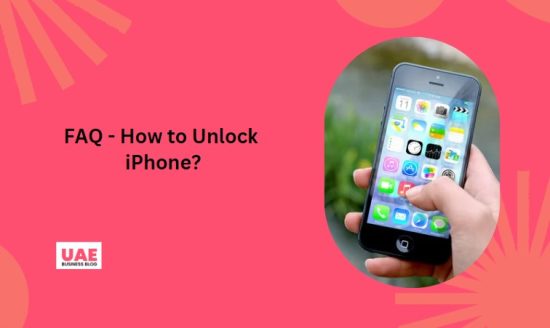
How do you unlock an iPhone that is locked out?
If your iPhone is locked out, there are several ways to unlock it. First, if your device is locked to a specific network, you can check with your carrier about unlocking eligibility. Vodafone offers an online unlocking form for iPhones they have issued, but Vodafone needs to unlock phones purchased from a different carrier or unsubsidized.
It’s important to note that unlocking your iPhone is legal once you have finished paying for your contract or purchased it outright. Be sure to verify the legitimacy of any unlocking services before proceeding.
Can you unlock iPhone without password or Face ID?
While using Face ID or a strong password to protect your iPhone’s data is always recommended, there are a few ways to unlock an iPhone without a password or Face ID. You can use iTunes, PassFab iPhone Unlock software, or call Apple Help for assistance.
Apple’s built-in solution is the most trusted and recommended for unlocking iPhones without a passcode or Face ID. However, PassFab iPhone Unlock software offers a quick, easy, and safe way to unlock your iPhone if you forget your passcode or Face ID.
The Security Lockout feature in iOS 15.2 allows you to reset your iPhone without a computer or iTunes via the Erase iPhone option. While the passcode and Face ID are vital to protecting your privacy, these simple steps can help you unlock your iPhone if needed.
Can I unlock iPhone without computer?
Yes, you can unlock your iPhone without a computer using a few different methods. You can utilize iTunes, PassFab iPhone Unlock software, or contact Apple Help for assistance. To use iTunes, enter recovery mode on your iPhone, connect it to your computer, and restore it.
However, resetting your iPhone will erase all data, so back up your iPhone if possible. It’s essential to write down your passcode, set up a Face ID or Touch ID, and never try to unlock someone else’s iPhone.
How do I unlock my iPhone without resetting it?
If you need to unlock your iPhone without resetting it, you can use software like iMyFone LockWiper. Back up your iPhone before resetting it, as unlocking without a computer is impossible. You could also try using recovery mode, but remember that this method will delete your data and passcode. It is legal to unlock your iPhone if your contract is complete or if you purchased the phone unsubsidized.
Once you have used the software to unlock your iPhone, wait for the page to display “Unlocked screen successfully” before accessing your device.
How do I unlock my iPhone with Siri?
To unlock your iPhone with Siri, say “Hey Siri” and follow the prompts. It is important to note that this method only works on iOS versions 8.0 to 10.1 and requires an internet connection. Additionally, Siri unlocking requires the voice assistant to be activated on the iPhone and may not work if the iPhone is not connected to the internet.
If you are still having trouble unlocking your iPhone with Siri, you can fill out a form on doctorSIM or consult the iPhone manual or Apple support site for passcode help.
How many attempts do you have to unlock an iPhone?
You have up to 10 attempts to unlock your iPhone with the correct password. If you forget your password, there are three ways to unlock it: using Mobile Unlocks to unlock a Three-locked iPhone in a matter of hours, trying PassFab iPhone Unlock or Apple Help if your iPhone is disabled, or reset your password via your Apple ID.
However, be aware that after 10 incorrect attempts, your iPhone will be permanently locked. On the bright side, there are no time restrictions on unlocking Three-locked iPhones with the help of Mobile Unlocks.












