
Is your iPhone acting up, and do you need to restart it? There are different ways to restart an iPhone depending on its iOS version. In this post, we will walk you through how to restart iPhone for iOS 16, 15, 14, 13, and 12. Having a non-responsive iPhone can be frustrating, and rebooting it can be a quick fix to get it working again. So, whether your iPhone is stuck on the black screen, frozen, or not responding, this guide will show you how to force restart your iPhone and get it back up and running in no time.
How to Restart iPhone?

Restarting your iPhone might be a good solution if you are an iPhone user experiencing performance issues or unexpected behavior. Restarting an iPhone is a simple process that can improve performance, resolve software issues, and even extend battery life. The simplest, gentlest restart involves turning the device off, waiting a few seconds, and turning it back on.
However, depending on your iPhone model, there are different ways of restarting and restoring a backup. For example, newer iPhone models can use AssistiveTouch to restart, while button combinations are used in the older model. A hard reset, or a force restart, is another option if your original iPhone becomes unresponsive.
This process involves pressing a series of buttons and should only be used if other restart methods are not working. Follow these simple steps to restart your iPhone and get back to using it quickly and efficiently.
iOS 16
If you’re wondering how to restart your iPhone, first, you need to check your iOS version. iOS 16 users can follow the steps below,
- Push the volume up button, then immediately let go.
- Push the volume down button, then immediately let go.
- Long-press the side button.
- Release the side button once you see the Apple logo.
Note: See the iOS 15 version for instructions on restarting your iPhone 7, iPhone 6s, or iPhone SE (1st generation) if it does not support iOS 16.
iOS 15
Try forcing an iPhone restart if it’s not responding. The process for forcing an iPhone restart varies by model.
For an iPhone with Face ID
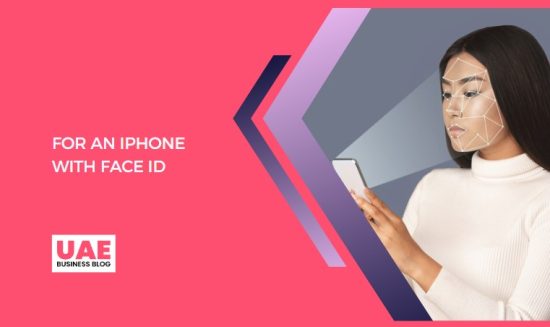
- Every iPhone 11, iPhone 12, or iPhone 13 device can be restarted forcibly using the steps below:
- Push the volume up button, immediately release it, and then press the volume down button. Finally, press and hold the side button and release the button after you see the Apple logo.
For iPhone 8 or iPhone SE (2nd generation and later)
First, press the volume up button and release it fast. Secondly, press and quickly release the volume down button. Finally, press and hold the side button and release it when the Apple ID logo appears.
For iPhone 7
Press and hold the volume down and power buttons simultaneously and release them when the Apple logo appears.
For iPhone 6s or iPhone SE (1st generation)
Press and hold the Sleep/Wake and the Home buttons concurrently and release them when the Apple logo appears buttons.
iOS 14
Are you wondering how to restart your iPhone running on iOS 14? Depending on your device’s responsiveness, there are a few ways to do this.
For iPhone X, iPhone XS, iPhone XR, iPhone 11, or iPhone 12
- First, press and release the volume up button quickly.
- Second, press and release the volume down button fast
- Finally, press and hold the power button and release it when the Apple logo appears
For iPhone 8 or iPhone SE (2nd generation)
- First, press and release the volume up button quickly.
- Second, press and release the volume down button fast
- Finally, press and hold the power button and release it when the Apple logo appears
For iPhone 7
Press and hold the volume down and the Sleep/Wake buttons together and release them when the Apple logo appears.
For iPhone 6s or iPhone SE (1st generation)

Press and hold the Sleep/Wake and the Home buttons in concert and release them when the Apple logo appears.
iOS 13
If you’re experiencing issues with your iPhone, restarting it can often solve the problem. Here’s how to restart your iPhone on iOS 13:
For iPhones with Face ID, iPhone SE (2nd generation), iPhone 8, or iPhone 8 Plus
- First, press and release the volume up button quickly
- Second, press and quickly release the volume down button
- Finally, press and hold the side button and release it when the Apple logo appears, release the button.
For iPhone 7 or iPhone 7 Plus
Press and hold the volume down and the Sleep/Wake buttons simultaneously and release them when the Apple logo appears.
For iPhone 6s, iPhone 6s Plus, or iPhone SE (1st generation)
Press and hold the Sleep/Wake and the Home buttons simultaneously and release them when the Apple logo appears.
iOS 12
If you’re wondering how to restart your iPhone, there are various options depending on your model.
For iPhone X and later, iPhone 8 or iPhone 8 Plus
- First, press and release the volume up button.
- Second, press and release the volume down button.
- Finally, press and hold the side button and release it when the Apple logo appears.
For iPhone 7 or iPhone 7 Plus

- Press and hold the volume down and the Sleep/Wake buttons simultaneously and release them when the Apple logo appears.
- For iPhone 6 and 6 Plus, iPhone 6s and 6s Plus, iPhone SE, or iPhone 5s
- Press and hold the Sleep/Wake and the Home buttons simultaneously and release them when the Apple logo appears.
Whether your iPhone is experiencing temporary glitches or needs to restart for other reasons, these tips can help you do so quickly and easily.
Conclusion
Restarting an iPhone is a fairly easy process, but it can seem tricky if you need to become more familiar with how it’s done. A force restart of an iPhone is a basic troubleshooting step that can fix almost any issue, including app crashes, unresponsiveness, and freezing. Our guide covers everything, whether you have iOS 16 or iOS 12. We hope you found our guide helpful in understanding how to force restart your iPhone.
FAQ – How to Restart Iphone?
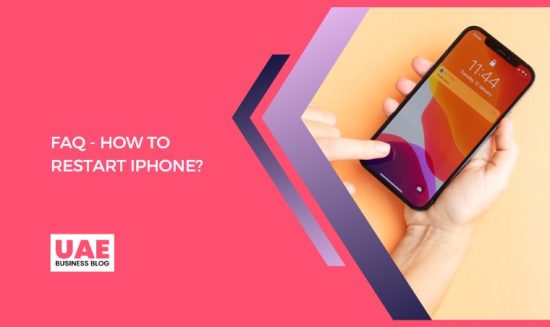
Does iPhone have reboot?
While iPhones do not have an explicit reboot option, a hidden on-screen restart button does exist. However, if your iPhone 13 is unresponsive, you can force restart it with physical buttons. Therefore, learning how to reset or force restart your iPhone when needed is essential.
A force restart can refresh app memory, whereas a factory reset removes all user data. Finally, if none of these options works, you can power off your iPhone and turn it on manually to restart it.
Is it good to force restart iPhone?
Force restarting an iPhone can be helpful when it’s frozen or unresponsive. This method is more drastic than a regular reboot but won’t cause any data loss. It is still recommended to back up your phone beforehand.
There are a few different ways to force restart an iPhone, including the AssistiveTouch Menu and button press. However, remember that a soft reset is easier and should be tried before resorting to a force restart.
How do I restart without power button?
If your iPhone is not responding and you can’t use the power button to restart it, try these alternative methods. Press and hold the button to restart iPhones with a top power button. For iPhones with a home button, press and hold the side button and swipe right on the slide to power off the slider. Press and hold the volume and side buttons for newer iPhones without a home button until the power-off slider appears.
If the iPhone is frozen and none of these methods works, try connecting it to a power adapter to ensure it has enough battery.
What happens if I restart my phone?
Restarting your iPhone is a simple process that involves repeatedly turning it off and on using various button combinations, depending on the device. For example, for iPhones with a Home button, press and hold the Side button and swipe the Slider to Power Off. Wait a few seconds before holding the same button to start it up.
Alternatively, you can ask Siri to restart your iPhone, and a pop-up message will appear asking you to confirm. Restarting your iPhone is an effective way to resolve common issues such as unresponsiveness and slow performance. However, it may be challenging to restart a frozen iPhone.
What does hard restart mean for iPhone?
A hard restart, also known as a force restart, can reboot an unresponsive iPhone. This is necessary when your iPhone is frozen and won’t respond to regular restart steps. You can reset your iPhone using various methods, including AssistiveTouch or force restart options. However, it’s important to note that a force restart only refreshes memory, while a factory reset will erase all data, including deleting the contacts on the iPhone. A soft reset is simpler but may not be enough for more severe issues.












