
MacOS apps have an ecosystem of their own. Besides OS apps, apps installed from the Mac App Store can take up space and slow down your Mac. Whether you want to uninstall apps to free space or want to uninstall apps to speed up your Mac, you can find the way to do it in this guide. Here’s a step-by-step guide on to how to uninstall app on Mac.
How to Uninstall App on Mac?
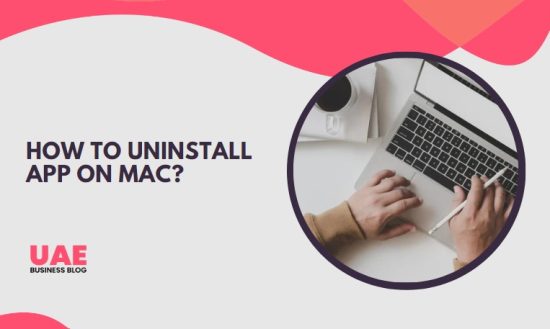
When an application is deleted or uninstalled from your Macbook Air, its storage space is freed up and can be used by other applications. From the Launchpad or the Finder, you may do this.
Use Launchpad to Delete Apps
Deleting apps you’ve downloaded from the App Store is much easier with Launchpad.
- Double-click Launchpad in the Dock or browse it via your Applications folder to launch it. On your trackpad, pinch shut with three fingers and your thumb.
- In the search box at the top of Launchpad, type its name if you don’t see the app. By clicking the dots at the bottom of the screen or swiping right or left with two fingers on your trackpad, you may switch pages if you have more than one page of apps.
- Press and hold the Option key until the apps jiggle, or click and hold any app.
- Click the Delete button next to the app that you want to remove, then click Delete to confirm, and the app will be deleted immediately.
The Delete button appears only for apps you downloaded from the App Store; use Finder if you can’t delete them from Launchpad.
Use the Finder to Delete Apps
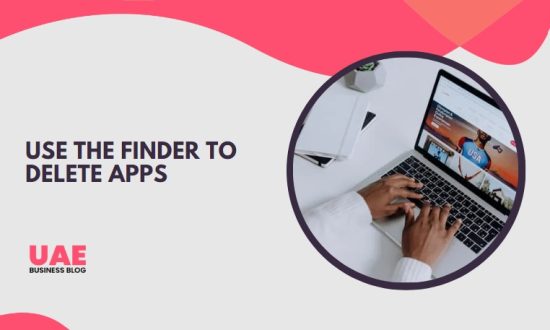
Go to Finder by clicking your desktop or the Finder icon in the Dock. Now, click on the app that you want to delete or choose Go > Applications from the menu bar.
Use any of these ways to remove an app,
- You can trash the app
- Or select the app and click on File > Move to Trash
- Or select the app and press Command-Delete
If you’re asked for a username and password, enter the administrator account details on your Mac or iPhone. This is usually your name and password to log in to your Mac. If you want to delete the apps permanently, choose Finder > Empty Trash.
How to Uninstall App on Mac Using Terminal?
- Go to Terminal from Application>Utilities and enter the command “sudo uninstall file: //”
- Now, drag the app to the Terminal window that you want to remove. It will automatically enter the path of the app like this “sudo uninstall file:///Applications/” name of the file”.
- Finally, press Enter and input your password to uninstall the app.
How to Force Quit an App on Mac?

Option (or Alt), Command, and Esc (Escape) are the three keys that must be pressed together. Or use the Apple menu in the lower-left corner of your screen to select Force Quit.
Conclusion
In order to uninstall apps on a Mac, you have to find the app in question and uninstall it. If that doesn’t work, refer to the other methods mentioned above to see if they work for you. In addition, you can uninstall apps from Launchpad or the Finder to find apps that are easier to find. If all else fails, you can use the option of using the terminal to uninstall apps on your Mac.
FAQ – How to Uninstall App on Mac?
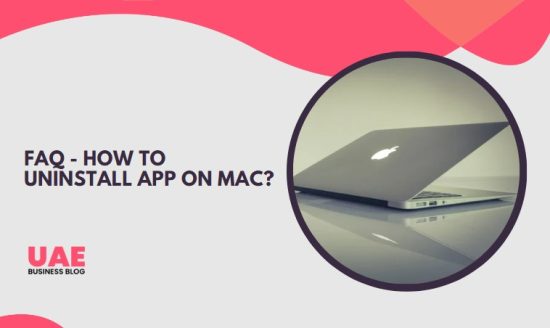
Why Can’t I Uninstall an App on Mac?
Apps downloaded from the internet often come with uninstallers that make the process of removing the app much more accessible. Simply dragging the app to the trash can or to the Applications folder on your computer and clicking delete will uninstall the app. Occasionally, files related to the app may still remain on your computer, located in your user folder.
To completely remove all components of the app, you can use a native uninstaller or third-party apps or delete the files manually. If you are having trouble uninstalling an app, you can try using AppCleaner, which is free and easy to use.
Where is App Cleaner and Uninstall on Mac?
AppCleaner is found in the Applications folder, and uninstall is located at:
/Applications/Utilities/AppCleaner.app
How Do I Uninstall iOS System Apps?
To uninstall apps on your macOS, you can use Finder, Launchpad, or Parallels Toolbox. To uninstall apps from your iOS device, you can use an app like iMazing. Keep in mind that some apps come with uninstallers which can be found in Finder or its preferences. Finally, for apps that you want to delete completely from your system, you can use a tool like AppCleaner.
Does Deleting an App on Mac Remove All Files?
Yes, deleting an app from the Mac Finder or Launchpad will delete the application from your Applications folder as well as any associated files. For example, if the app were downloaded from the App Store, the Delete button would appear in the Launchpad. In addition, apps from the internet may come with their own uninstaller, which can be found in the Finder or its preferences. However, uninstallers are only sometimes thorough, so some files may remain after the uninstall process.
Generally speaking, if you want to remove an app from your Mac or iPhone device completely, move it to Trash. However, after uninstalling an app, the library or related files might still be left behind on your hard drive. So it’s always good to be aware when Deleting applications and to Take Precautions accordingly.
How Do I Delete All Uninstalled Programs on Mac?
If you want to delete all uninstaller programs on your Mac, try searching for them in the finder or application preferences. If the uninstaller app comes with built-in functionality to delete apps, then use the uninstaller. However, apps that don’t have uninstallers may not be deletable using standard uninstallation methods.
In some cases, apps might not delete because they store leftover files or logs. In this case, you can force quit the app or reboot your Mac to delete it.












